Thank you for your purchase! We're thrilled that you chose our Blogger template, and we hope it elevates your blog to new heights.
Most of these features can only be used in 'HTML View' mode, nor can you switch to 'Writing view' mode while using some of these features.
- In post editor view, click icon at the bottom right of the title
- Two options will appear: HTML view and Writing view
- Select 'HTML View'.
Tips: Use <p>Your_paragraph_here</p> tag to add paragraphs to the article.
Writing Format for : Plus UI Themed v2.6.1
Template Updated on : Jun 1, 2022
Image with Caption and Auto Lightbox
The caption in this image will not be read in the article description/snippet. You can also choose to keep the captions legible on the article snippets.
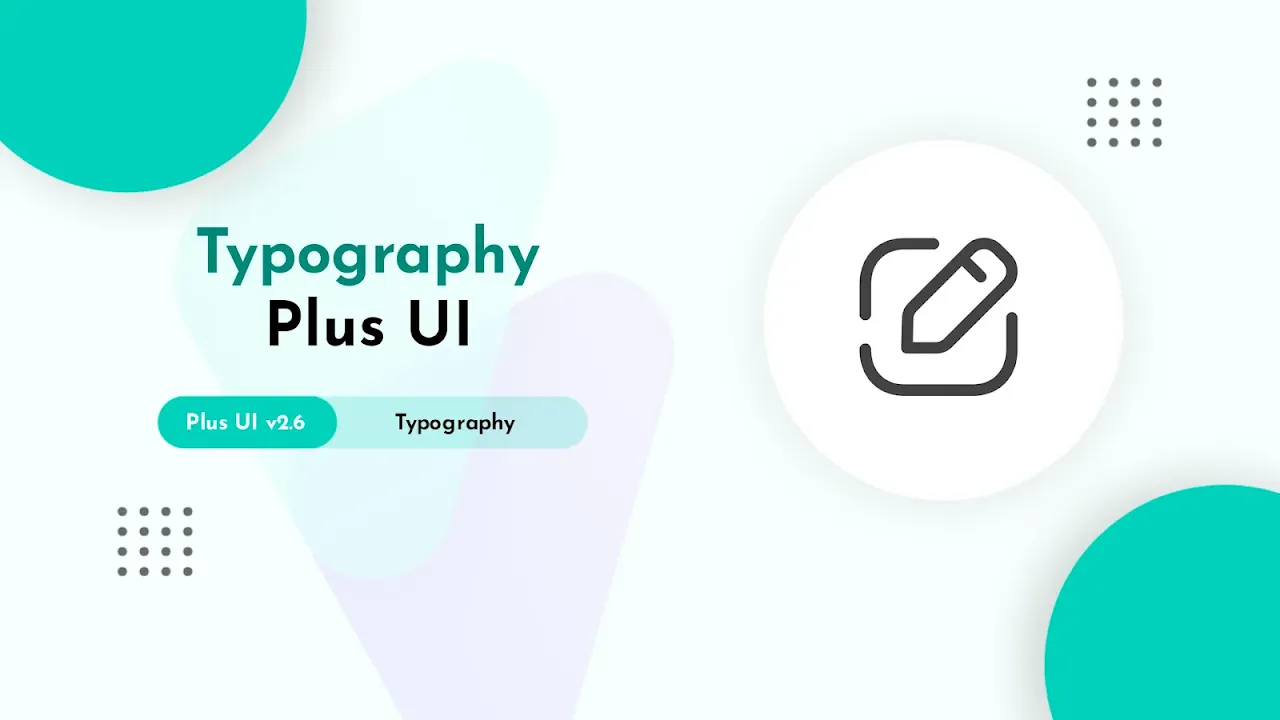 |
|
All images in the post will automatically have a lightbox function, click this image to try it.
|
Added class='full' works to remove margin image and screen, only works for mobile view.
Writing format:
<table class='tr-caption-container'>
<tbody>
<tr>
<td>
<img alt='image_title_here' class='full' src='https://4.bp.blogspot.com/.../name.png'/>
</td>
</tr>
<tr>
<td class='tr-caption'>Your_caption_is_here</td>
</tr>
</tbody>
</table>
Image with Grid Layout



Writing format:
<!--[ Grid Image ]-->
<div class='psImg grImg'>
<img alt='image_title_here' src='https://4.bp.blogspot.com/.../name.png'/>
<img alt='image_title_here' src='https://4.bp.blogspot.com/.../name.png'/>
<img alt='image_title_here' src='https://4.bp.blogspot.com/.../name.png'/>
<img alt='image_title_here' src='https://4.bp.blogspot.com/.../name.png'/>
</div>
Image with Show All Function
Used to hide some images and will be shown when the user clicks the 'Show All' button. Show All function can only be activated once, Images cannot be hidden again when you activate it.






Writing format:
<!--[ Show All Image ]-->
<input class='inImg hidden' id='for-hideImage' type='checkbox'>
<div class='psImg hdImg'>
<img alt='image_title_here' src='https://4.bp.blogspot.com/.../name.png'/>
<img alt='image_title_here' src='https://4.bp.blogspot.com/.../name.png'/>
<img alt='image_title_here' src='https://4.bp.blogspot.com/.../name.png'/>
<div class='btImg'>
<img alt='image_title_here' src='https://4.bp.blogspot.com/.../name.png'/>
<!--[ Button image to activate ]-->
<label for='for-hideImage' aria-label='Show all image'>Show All</label>
</div>
<!--[ Hide the rest image here ]-->
<div class='psImg shImg'>
<img alt='image_title_here' src='https://4.bp.blogspot.com/.../name.png'/>
<img alt='image_title_here' src='https://4.bp.blogspot.com/.../name.png'/>
<img alt='image_title_here' src='https://4.bp.blogspot.com/.../name.png'/>
<img alt='image_title_here' src='https://4.bp.blogspot.com/.../name.png'/>
</div>
</div>
Image with Scroll Layout
Same as the image layout above, it's just that on the mobile display the images will be arranged in parallel with the additional side scroll function on the mobile display.
We also added a smooth scroll effect to this feature. Please try opening this page on your mobile device:


Writing format:
<!--[ Scroll Image ]-->
<div class='psImg scImg scrlH'>
<img alt='image_title_here' src='https://4.bp.blogspot.com/.../name.jpg'/>
<img alt='image_title_here' src='https://4.bp.blogspot.com/.../name.jpg'/>
<img alt='image_title_here' src='https://4.bp.blogspot.com/.../name.jpg'/>
<img alt='image_title_here' src='https://4.bp.blogspot.com/.../name.jpg'/>
</div>
Lazyload Image
Useful for delaying loading images so that the blog's PageSpeed score is higher, image will only load when user scrolls to the image area. All images in this article use Lazyload.
Writing format:
<div>
<img class='lazy' alt='image_title_here' data-src='https://4.bp.blogspot.com/.../name.png' src='data:image/png;base64,R0lGODlhAQABAAD/ACwAAAAAAQABAAACADs='/>
<noscript><img alt='image_title_here' src='https://4.bp.blogspot.com/.../name.png'/></noscript>
</div>
Manual Related Post
It is important to note that this feature is written manually, it does not automatically appear on every page.
Writing format:
<div class='pRelate'>
<!--[ Related title ]-->
<b>You may want to read this post :</b>
<ul>
<li><a href='#'>Your_post_title_here</a></li>
<li><a href='#'>Your_post_title_here</a></li>
<li><a href='#'>Your_post_title_here</a></li>
</ul>
</div>
Auto Related Post
Related Posts
Writing Format:
<details class='sp toc' open=''>
<summary data-show='Show all' data-hide='Hide all'>Related Posts</summary>
<div class='toC' id='aRel'></div>
</details>
Post Break
You can use this feature to separate paragraphs or to open a new chapter in a post, here's an example of how it looks:
Writing format:
<!--[ To break paragraphs apart ]-->
<hr>
Paragraph with Text Indent
Lorem ipsum dolor sit amet, consectetur adipiscing elit. Proin vestibulum dignissim diam, et efficitur felis commodo et. Mauris vel diam pellentesque lorem lacinia luctus.
Writing format:
<p class='pIndent'>Your_paragraph_is_here.</p>
Paragraph with Drop cap
Mis a large capital letter used as a decorative element at the beginning of a paragraph or section. The size of the descending limit is usually two or more lines.
The drop cap will resize the first letter of the paragraph so that it drops one or more lines down. Many types of print media use drop caps such as books, magazines, newspapers and so on because they can add to the visual appeal.
Writing format:
<p><span class='dropCap'>Y</span>our_paragraph_is_here.</p>
Blockquote
Lorem ipsum dolor sit amet, consectetur adipiscing elit. Proin vestibulum dignissim diam, et efficitur felis commodo et. Mauris vel diam pellentesque lorem lacinia luctus.
— Anonymous
Writing format:
<blockquote>Lorem ipsum dolor sit amet, consectetur adipiscing elit. Proin vestibulum dignissim diam, et efficitur felis commodo et. Mauris vel diam pellentesque lorem lacinia luctus.</blockquote>
Another Style:
Lorem ipsum dolor sit amet, consectetur adipiscing elit. Proin vestibulum dignissim diam, et efficitur felis commodo et. Mauris vel diam pellentesque lorem lacinia luctus. Nulla quam magna, pharetra in ultrices at, condimentum id tellus.
- Sed suscipit sapien sed turpis ultrices viverra. Ut quis dui sed odio sollicitudin fermentum.
- Aliquam vitae metus laoreet, dapibus enim sit amet, feugiat lorem. Sed in dui purus.
Writing Format:
<blockquote class='s-1'>
<div>Lorem ipsum dolor sit amet, consectetur adipiscing elit. Proin vestibulum dignissim diam, et efficitur felis commodo et. Mauris vel diam pellentesque lorem lacinia luctus. Nulla quam magna, pharetra in ultrices at, condimentum id tellus.
<ul>
<li>Sed suscipit sapien sed turpis ultrices viverra. Ut quis dui sed odio sollicitudin fermentum.</li>
<li>Aliquam vitae metus laoreet, dapibus enim sit amet, feugiat lorem. Sed in dui purus.</li>
</ul>
</div>
</blockquote>
Social Blockquote
Lorem ipsum dolor sit amet, consectetur adipiscing elit. Proin vestibulum dignissim diam, et efficitur felis commodo et. Mauris vel diam pellentesque lorem lacinia luctus. Nulla quam magna, pharetra in ultrices at, condimentum id tellus.
Writing Format:
<blockquote class='pu_blq' data-author='Anonymous'>Lorem ipsum dolor sit amet, consectetur adipiscing elit. Proin vestibulum dignissim diam, et efficitur felis commodo et. Mauris vel diam pellentesque lorem lacinia luctus. Nulla quam magna, pharetra in ultrices at, condimentum id tellus.</blockquote>
Note Block
This feature serves to add important info, warning sentences or highlight sentences, there are two styles that you can try including:
Lorem ipsum dolor sit amet, consectetur adipiscing elit. Proin vestibulum dignissim diam, et efficitur felis commodo et.
<p class='note'>Lorem ipsum dolor sit amet, consectetur adipiscing elit. Proin vestibulum dignissim diam, et efficitur felis commodo et.</p>
With Different Colors:
Warning!Mauris vel diam pellentesque lorem lacinia luctus. Nulla quam magna, pharetra in ultrices at, condimentum id tellus. Sed suscipit sapien sed turpis ultrices viverra.
<p class='note wr'>Mauris vel diam pellentesque lorem lacinia luctus. Nulla quam magna, pharetra in ultrices at, condimentum id tellus. Sed suscipit sapien sed turpis ultrices viverra.</p>
Table
The table in this theme has been set responsive, for example, if the number of columns or the width of the table exceeds the width of the screen, so as not to damage the layout, the table will automatically have a scroll function.
Please open this article on your mobile device and highlight the table section below:
| Name | Position | Office | Age | Start date | Salary |
|---|---|---|---|---|---|
| Tiger Nixon | System Architect | Edinburgh | 61 | 2011/04/25 | $320,800 |
| Garrett Winters | Accountant | Tokyo | 63 | 2011/07/25 | $170,750 |
| Ashton Cox | Junior Technical Author | San Francisco | 66 | 2009/01/12 | $86,000 |
| Cedric Kelly | Senior Javascript Developer | Edinburgh | 22 | 2012/03/29 | $433,060 |
| Airi Satou | Accountant | Tokyo | 33 | 2008/11/28 | $162,700 |
Writing format:
<div class='table'>
<table style='white-space:nowrap; min-width:100%;'>
<thead>
<tr>
<th>Name</th>
<th>Position</th>
<th>Office</th>
<th>Age</th>
<th>Start date</th>
<th>Salary</th>
</tr>
</thead>
<tbody>
<tr>
<td>Tiger Nixon</td>
<td>System Architect</td>
<td>Edinburgh</td>
<td>61</td>
<td>2011/04/25</td>
<td>$320,800</td>
</tr>
<tr>
<td>Garrett Winters</td>
<td>Accountant</td>
<td>Tokyo</td>
<td>63</td>
<td>2011/07/25</td>
<td>$170,750</td>
</tr>
<tr>
<td>Ashton Cox</td>
<td>Junior Technical Author</td>
<td>San Francisco</td>
<td>66</td>
<td>2009/01/12</td>
<td>$86,000</td>
</tr>
<tr>
<td>Cedric Kelly</td>
<td>Senior Javascript Developer</td>
<td>Edinburgh</td>
<td>22</td>
<td>2012/03/29</td>
<td>$433,060</td>
</tr>
<tr>
<td>Airi Satou</td>
<td>Accountant</td>
<td>Tokyo</td>
<td>33</td>
<td>2008/11/28</td>
<td>$162,700</td>
</tr>
</tbody>
</table>
</div>
white-space:nowrap;specifies the text to be a single line, it will not wrap to the next line and will continue until<br>tag is encountered.min-width:100%;defines the minimum width of table, you can change it to px units for example500px. Change it to0if you want the table width to be determined automatically.
Manual Table of Content
Contents
Using manual Table of Content is more complicated than the automatic version, you have to add a different ID attribute in each heading tag and write it in content list.
This is an example of heading tag with custom ID:
<h2>Your_Heading</h2>
<h3>Sub_Heading_1</h3>
<h2 id='heading'>Your_Heading</h2>
<h3 id='subHeading'>Sub_Heading_1</h3>
Writing format:
<details class='sp toc' open=''>
<summary data-show='Show all' data-hide='Hide all'>Contents</summary>
<div class='toC'>
<ol>
<li><a href='#heading'>Your_Heading</a></li>
...
...
...
</ol>
<!--[ Sample ToC with subheading ]-->
<ol>
<li><a href='#heading'>Your_Heading</a>
<ol>
<li><a href='#subHeading'>Sub_Heading_1</a></li>
...
...
...
</ol>
</li>
</ol>
</div>
</details>
- Remove
open=''attribute to auto-close Table of Content when the page is first loaded. - You can change the title or phrase 'Show all/Hide all' in the marked section.
Semi Automatic Table of Content
Table of Contents
The easiest option to display Table of Content. This feature will display all heading tags in your post (three levels h2 - h4), so make sure you write heading tags in order. Read: Common Error
Code to specify semi-automatic ToC widget location:
<details class='sp toc'>
<summary data-show='Show all' data-hide='Hide all'>Table of Contents</summary>
<div class='toC' id='autoToc'></div>
</details>
Syntax Highlighter
Used to define lines of computer code (HTML, CSS, Javascript, etc.) in posts.
<!--[ Change data-text to .html, .css, .js or any language ]-->
<div class='pre pu notranslate' data-text='.html'>
<pre style='white-space:pre-wrap; max-height:none;'>Your_code_is_here</pre>
</div>
Addition of color code in the syntax can be written manually, but we also provide automatic colored syntax features.
- Change
data-text='.html'to define another code format, i.e.data-text='.css',data-text='.js',data-text='.php', etc - Value
white-space:pre-wrap;useful for disabling side scrolling, long code will be preserved and give a little scrolling function to keep it legible. max-height:none;defines the maximum height of syntax isn't set (automatic), change the value ofnoneto eg400pxto specify the maximum height of syntax is only 400 pixels.- Use
<i class='red'>code_here</i>to add red/orage color. - Use
<i class='blue'>code_here</i>to add blue color. - Use
<i class='green'>code_here</i>to add green color. - Use
<i class='gray'>code_here</i>to add gray color. - Use
<i class='block'>code_here</i>to add a block of blue color.
Automatic Colored Syntax Highlighter
Following Syntax is automatically highlighted / colored using Highlight.js
<!DOCTYPE html>
<html dir='ltr' lang='en'>
<head>
<title>Sample Page</title>
</head>
<!--[ <body> open ]-->
<body>
<p>Sample content here!</p>
</body>
<!--[ </body> close ]-->
</html>
Code to color syntax:
<!--[ Add a classname hl to automatically color syntax ]-->
<div class='pre hl notranslate' data-text='.html'>
<pre style='white-space:pre-wrap; max-height:none;'>Your_code_is_here</pre>
</div>
Common Errors:
This feature automatically detect the language and highlight the colors. But in some cases, it may not automatically detect the code language, at that time you have to add a classname as per the language, i.e. if it is html, you have to add html or language-html along with hl.
An Example:
<!--[ Add a classname hl to automatically color syntax ]-->
<div class='pre hl language-javascript notranslate' data-text='.js'>
<pre style='white-space:pre-wrap; max-height:none;'>Your_code_is_here</pre>
</div>
Limitations of using Automatic Colored Syntax Highlighter:
- You cannot add any tag in your Preformatted Codes. For example, you would add
<i class='block'></i>, that is no more going to be blocked with blue color.
Multi Functional Syntax Highlighter
Your_code_is_here
Writing Format:
<!--[ Replace data-text with any name to show, data-file with filename, data-lang with file extension, data-time with countdown in seconds ]-->
<div class='pre pu notranslate' data-time='5' data-text='Codebox Writing Format' data-file='Typography Codebox' data-lang='.html'>
<pre style='white-space:pre-wrap; max-height:none;'>Your_code_is_here</pre>
</div>
MultiTabs Syntax Highlighter
<!DOCTYPE html>
<html dir='ltr' lang='en'>
<head>
<title>Sample Page</title>
</head>
<!--[ <body> open ]-->
<body>
<p>Sample content here!</p>
</body>
<!--[ </body> close ]-->
</html>
/* Standar CSS */
::selection{color:#fff;background:var(--linkC)}
*, ::after, ::before{-webkit-box-sizing:border-box;box-sizing:border-box}
h1, h2, h3, h4, h5, h6{margin:0;font-weight:700;font-family:var(--fontH);color:var(--headC)}
h1{font-size:1.9rem}
h2{font-size:1.7rem}
h3{font-size:1.5rem}
h4{font-size:1.4rem}
h5{font-size:1.3rem}
h6{font-size:1.2rem}
a{color:var(--linkC);text-decoration:none}
a:hover{opacity:.9;transition:opacity .1s}
{
"@context": "https://schema.org",
"@type": "WebSite",
"url": "https://plus-ui.fineshopdesign.com/",
"name": "Plus UI",
"alternateName": "Plus UI",
"potentialAction": {
"@type": "SearchAction",
"target": "https://plus-ui.fineshopdesign.com/search?q={search_term_string}",
"query-input": "required name=search_term_string"
}
}
Writing Code:
<div class='pre tb'>
<!--[ Active function ]-->
<input class='prei hidden' id='preT-1' type='radio' name='preTab' checked>
<input class='prei hidden' id='preT-2' type='radio' name='preTab'>
<input class='prei hidden' id='preT-3' type='radio' name='preTab'>
<!--[ Header/title ]-->
<div class='preH tbHd scrlH'>
<!--[ Change atribute data-text='...' to replace title ]-->
<label for='preT-1' data-text='HTML'></label>
<label for='preT-2' data-text='CSS'></label>
<label for='preT-3' data-text='JS'></label>
</div>
<!--[ Content ]-->
<div class='preC-1'>
<pre>Your_code_is_here</pre>
</div>
<div class='preC-2'>
<pre>Your_code_is_here</pre>
</div>
<div class='preC-3'>
<pre>Your_code_is_here</pre>
</div>
</div>
- The
checkedattribute defines the first tab that appears by default. - Make sure
id='...'andfor='...'attributes have the same value. ID must be unique, there cannot be two identical IDs in one page. - Change
data-text='HTML'attribute in the highlighted section to rename the tab.
Toggle Show / Hide
Used to create interactive widgets that the user can open and close on demand. By default this widget is closed, will display the content in it when the user presses the command button.
Any content can be included in this widget.
Spoiler:
Epcot is a theme park at Walt Disney World Resort featuring exciting attractions, international pavilions, award-winning fireworks and seasonal special events.
<details class='sp'>
<summary data-show='Show all' data-hide='Hide all'>Spoiler:</summary>
<p>Your_text_is_here.</p>
</details>
Toggle Content or Accordion
Defines additional content that users can open and close on demand in groups, usually used for a list of questions or FAQs (Frequently Asked Questions).
Accordion_first_title
Epcot is a theme park at Walt Disney World Resort featuring exciting attractions, international pavilions, award-winning fireworks and seasonal special events.
Accordion_second_title
Epcot is a theme park at Walt Disney World Resort featuring exciting attractions, international pavilions, award-winning fireworks and seasonal special events.
Accordion_third_title
Epcot is a theme park at Walt Disney World Resort featuring exciting attractions, international pavilions, award-winning fireworks and seasonal special events.
Accordion_forth_title
Epcot is a theme park at Walt Disney World Resort featuring exciting attractions, international pavilions, award-winning fireworks and seasonal special events.
<!--[ Accordion start ]-->
<div class='showH'>
<!--[ Accordion line 1 ]-->
<details class='ac'>
<summary>Title_is_here</summary>
<div class='aC'>
<p>Your_text_is_here.</p>
</div>
</details>
<!--[ Accordion line 2 ]-->
<details class='ac alt'>
<summary>Title_is_here</summary>
<div class='aC'>
<p>Your_text_is_here.</p>
</div>
</details>
...
...
</div>
- Use the classname
alt(marked in the code above) to change the icon style. - The number of accordion widgets you can add is unlimited.
FAQ schema in Microdata
<!--[ Accordion start ]-->
<div class='showH' itemscope='' itemtype='https://schema.org/FAQPage'>
<!--[ Accordion line 1 ]-->
<details class='ac' itemscope='' itemprop='mainEntity' itemtype='https://schema.org/Question'>
<summary itemprop='name'>Title_is_here</summary>
<div class='aC' itemscope='' itemprop='acceptedAnswer' itemtype='https://schema.org/Answer'>
<p itemprop='text'>Your_text_is_here.</p>
</div>
</details>
<!--[ Accordion line 2 ]-->
<details class='ac alt' itemscope='' itemprop='mainEntity' itemtype='https://schema.org/Question'>
<summary itemprop='name'>Title_is_here</summary>
<div class='aC' itemscope='' itemprop='acceptedAnswer' itemtype='https://schema.org/Answer'>
<p itemprop='text'>Your_text_is_here.</p>
</div>
</details>
...
...
</div>
External Link
Notifies users if the link will lead to another site.
Sample_external_linkSample_link_alt
<a class='extL' href='#' rel='noreferrer' target='_blank'>Sample_external_link</a>
<a class='extL alt' href='#' rel='noreferrer' target='_blank'>Sample_link_alt</a>
Button Link
Button<a class='button' href='url_is_here'>Title_link</a>
Alternative style:
Button<a class='button ln' href='url_is_here'>Title_link</a>
With icons:
DownloadDemo
<a class='button' href='url_is_here'><i class='icon dl'></i>Title_link</a>
<a class='button' href='url_is_here'><i class='icon demo'></i>Title_link</a>
with <svg> icons:
Buy now!
<a class='button' href='url_is_here'>
<svg viewBox='0 0 64 64' style='fill:#fff; margin-right:12px;'><path d='M6.9,48.4c-0.4,1.5-0.8,3.3-1.3,5.2c-0.7,2.9,1.9,5.6,4.8,4.8l5.1-1.3c1.7-0.4,3.5-0.2,5.1,0.5 c4.7,2.1,10,3,15.6,2.1c12.3-1.9,22-11.9,23.5-24.2C62,17.3,46.7,2,28.5,4.2C16.2,5.7,6.2,15.5,4.3,27.8c-0.8,5.6,0,10.9,2.1,15.6 C7.1,44.9,7.3,46.7,6.9,48.4z M21.3,19.8c0.6-0.5,1.4-0.9,1.8-0.9s2.3-0.2,2.9,1.2c0.6,1.4,2,4.7,2.1,5.1c0.2,0.3,0.3,0.7,0.1,1.2 c-0.2,0.5-0.3,0.7-0.7,1.1c-0.3,0.4-0.7,0.9-1,1.2c-0.3,0.3-0.7,0.7-0.3,1.4c0.4,0.7,1.8,2.9,3.8,4.7c2.6,2.3,4.9,3,5.5,3.4 c0.7,0.3,1.1,0.3,1.5-0.2c0.4-0.5,1.7-2,2.2-2.7c0.5-0.7,0.9-0.6,1.6-0.3c0.6,0.2,4,1.9,4.7,2.2c0.7,0.3,1.1,0.5,1.3,0.8 c0.2,0.3,0.2,1.7-0.4,3.2c-0.6,1.6-2.1,3.1-3.2,3.5c-1.3,0.5-2.8,0.7-9.3-1.9c-7-2.8-11.8-9.8-12.1-10.3c-0.3-0.5-2.8-3.7-2.8-7.1 C18.9,22.1,20.7,20.4,21.3,19.8z'/></svg>
<span>WhatsApp me!</span>
</a>
<a class='button' href='url_is_here'>
<svg class='line' viewBox='0 0 24 24' style='stroke:#fff; margin-right:12px;'><g transform='translate(2.000000, 2.500000)'><path d='M0.7501,0.7499 L2.8301,1.1099 L3.7931,12.5829 C3.8701,13.5199 4.6531,14.2389 5.5931,14.2359094 L16.5021,14.2359094 C17.3991,14.2379 18.1601,13.5779 18.2871,12.6899 L19.2361,6.1319 C19.3421,5.3989 18.8331,4.7189 18.1011,4.6129 C18.0371,4.6039 3.1641,4.5989 3.1641,4.5989'></path><line x1='12.1251' y1='8.2948' x2='14.8981' y2='8.2948'></line><path d='M5.1544,17.7025 C5.4554,17.7025 5.6984,17.9465 5.6984,18.2465 C5.6984,18.5475 5.4554,18.7915 5.1544,18.7915 C4.8534,18.7915 4.6104,18.5475 4.6104,18.2465 C4.6104,17.9465 4.8534,17.7025 5.1544,17.7025 Z'></path><path d='M16.4347,17.7025 C16.7357,17.7025 16.9797,17.9465 16.9797,18.2465 C16.9797,18.5475 16.7357,18.7915 16.4347,18.7915 C16.1337,18.7915 15.8907,18.5475 15.8907,18.2465 C15.8907,17.9465 16.1337,17.7025 16.4347,17.7025 Z'></path></g></svg>
<span>Buy now!</span>
</a>
Add style='fill:#fff; margin-right:12px;' or style='stroke:#fff; margin-right:12px;' attribute to give SVG icon a white color.
Two button in single line:
<div class='btnF'>
<a class='button ln' href='url_is_here'>Demo</a>
<a class='button' href='url_is_here'><i class='icon dl'></i>Download</a>
</div>
Download Link
To provide downloaded file information to users.
<div class='dlBox'>
<!--[ Change data-text='...' atribute to add new file type ]-->
<span class='fT' data-text='zip'></span>
<div class='fN'>
<!--[ File name ]-->
<span>file_name.zip</span>
<span class='fS'>200kb</span>
</div>
<!--[ Download link (change href='...' atribute to add link download) ]-->
<a class='button' aria-label='Download' href='url_is_here' rel='noreferrer' target='_blank'><i class='icon dl'></i></a>
</div>
With background image instead of text:
<div class='dlBox'>
<!--[ Change data-text='...' atribute to add new file type ]-->
<span class='fT lazy' data-text='zip' data-style='background-image: url(//3.bp.blogspot.com/.../title.png)'></span>
<div class='fN'>
<!--[ File name ]-->
<span>about_me.png</span>
<span class='fS'>10kb</span>
</div>
<!--[ Download link (change href='...' atribute to add link download) ]-->
<a class='button' aria-label='Download' href='url_is_here' rel='noreferrer' target='_blank'><i class='icon dl'></i></a>
</div>
Countdown Download Box
This feature will show a countdown before the user downloads any file.
This feature requires direct download link of cloud files. You can use Google Drive to get direct download link of a file.
With Image:
Without Image:
Writing format:
<div class='dldCo' id='download1'>
<div class='dldBx'>
<div class='dldTp'>
<div class='dldIm' data-text='.png' style='background-image:url(image_url_here)'>
<svg class='dldSv' viewBox='0 0 34 34'>
<circle class='b' cx='17' cy='17' r='15.92' />
<circle class='c dldPg' cx='17' cy='17' r='15.92' />
</svg>
</div>
<div class='dldIn'>
<span data-text='Name'>Music_Wallpaper.png</span>
<span data-text='Category'>Music</span>
<span data-text='Size'>3.05MB</span>
<span data-text='Resolution'>1920×1080</span>
<span data-text='Extension'>.png</span>
</div>
</div>
<button onclick='download("#", "10", "false", "#download1")' class='dldBt dldDl'><svg class='line' viewBox='0 0 24 24'><polyline points='8 17 12 21 16 17'/><line x1='12' x2='12' y1='12' y2='21'/><path d='M20.88 18.09A5 5 0 0 0 18 9h-1.26A8 8 0 1 0 3 16.29'/></svg></button>
<button class='dldBt dldRt'><svg class='line' viewBox='0 0 24 24'><polyline points='23 4 23 10 17 10'/><path d='M20.49 15a9 9 0 1 1-2.12-9.36L23 10'/></svg></button>
</div>
<div class='dldSl'>
<div class='dldMe'></div>
</div>
</div>
Music Player
Music Player that can be used to play songs using audio files, i.e. MP3.
Writing format:
<div id='musicPlayer'></div>
<script>
/*<![CDATA[*/
/* Music Player Tracks */
var playerTracks = [{
name: "Track_title_here",
artist: "Artist_names_here",
cover: "https://raw.githubusercontent.com/.../name.jpg",
source: "https://raw.githubusercontent.com/.../name.mp3"
},
{
name: "Track_title_here",
artist: "Artist_names_here",
cover: "https://raw.githubusercontent.com/.../name.jpg",
source: "https://raw.githubusercontent.com/.../name.mp3"
},
{
name: "Track_title_here",
artist: "Artist_names_here",
cover: "https://raw.githubusercontent.com/.../name.jpg",
source: "https://raw.githubusercontent.com/.../name.mp3"
},
{
name: "Track_title_here",
artist: "Artist_names_here",
cover: "https://raw.githubusercontent.com/.../name.jpg",
source: "https://raw.githubusercontent.com/.../name.mp3"
}
];
/*]]>*/
</script>
Lazy YouTube Video
Useful to delay loading Youtube videos after user scrolls the page.
<!--[ Lazy youtube ]-->
<div class='ytShdw'>
<div class='lazyYt' data-embed='Youtube_video_ID'>
<div class='play'>
<svg viewbox='0 0 213.7 213.7'><polygon class='t' points='73.5,62.5 148.5,105.8 73.5,149.1'></polygon><circle class='c' cx='106.8' cy='106.8' r='103.3'></circle></svg>
</div>
</div>
</div>
Delaying iframe loading with defer.js function:
<!--[ Lazysize iframe ]-->
<div class='ytShdw'>
<div class='videoYt'>
<iframe title='Lazy Iframe' class='lazy' data-src='//www.youtube.com/embed/xxxxxxxxxxx' allow='accelerometer; autoplay; clipboard-write; encrypted-media; gyroscope; picture-in-picture' allowfullscreen></iframe>
</div>
</div>
- Change the section marked with ID Youtube video you want to display.
- The video ID can be found in Youtube video url, for example:
youtube.com/watch?v=axRAL0BXNvw.
Post Reference
To write a list of references or footnotes below the post
Source:
www.example.com
<p class='pRef'>Source:<br> www.example.com</p>
Header Subtitle
To change Header Subtitle in particular post or page.
<style>/*<![CDATA[*/
/* To change Header Subtitle */
.headH .headSub{max-width:none}
.headH .headSub::before{content:"Typography"}
/*]]>*/</style>
Previous or Next Post
Now Automated.
